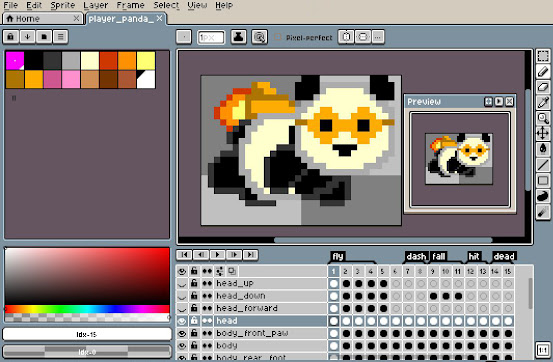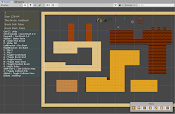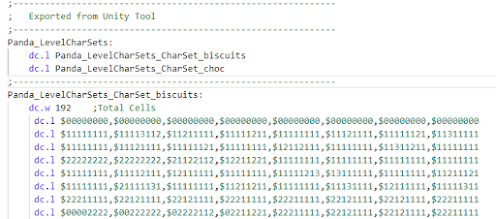Big Scaled 'Sprites' All game development is cheating. The older and slower and simpler the hardware, the more cheating you need to do! So how to achieve big scaling backgrounds? The first solution I came up with was just to store all the frames of a scaling animation, convert all frames to a character set, and store down a character map for each frame of the animation. This actually works great, and is really simple to implement. However the problem lies in authoring the content. We couldn't find a decent way to scale images on character boundaries in Aseprite, and the other approach I was going to try was to add another tool in to the toolset to do the map scaling for me. (in fact, we might well do this at some future point - depends on usage) But instead I decided to give the 'real time' scaling a shot first, just to see how slow it would be. It'd be a fun bit of code to create, at least. To make things simple and fast I output some helper data from my c# to...